Is Remote Desktop Secure? A Complete Guide to RDP Security
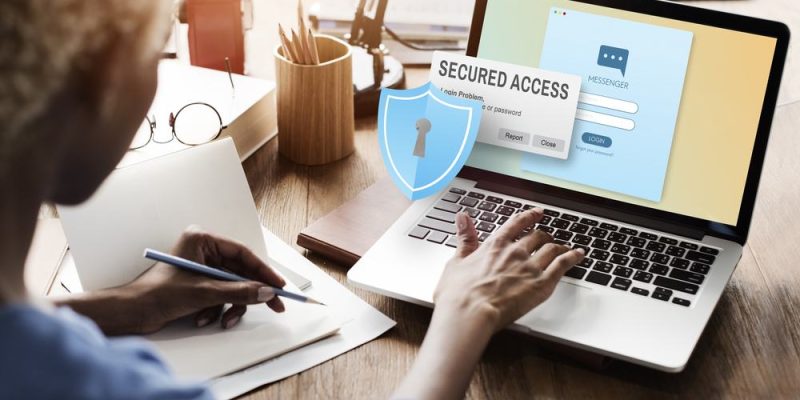
Understanding Remote Desktop Security
Remote Desktop Protocol (RDP) is a widely used tool that allows users to access computers remotely over a network or the internet. Whether for remote work, IT management, or personal use, RDP provides convenience but also raises security concerns.
So, is Remote Desktop secure? The answer depends on how it’s configured and whether the necessary security measures are in place.
- RDP is secure if properly configured with encryption, multi-factor authentication (MFA), and network restrictions.
- RDP is vulnerable if left exposed to the internet without protection, leading to risks like hacking, ransomware, and brute-force attacks.
This guide will explain how Remote Desktop works, potential security risks, and the best practices to keep your RDP connection safe.
How Does Remote Desktop Work?
What is Remote Desktop Protocol (RDP)?
Remote Desktop Protocol (RDP) is a Microsoft technology that allows users to connect to and control another computer remotely using a graphical interface.
- Used for: Remote work, IT troubleshooting, server management.
Supported on: Windows, macOS (via Microsoft Remote Desktop), and mobile devices.
Default Port: RDP runs on port 3389, which can be a security risk if not properly protected.
Security Risks of Remote Desktop
Common Cyber Threats Targeting RDP
- Brute-Force Attacks
Hackers try multiple password combinations to gain access to RDP.
Weak passwords make RDP an easy target. - Ransomware Attacks
Attackers exploit unsecured RDP to install ransomware on the system.
Companies have suffered multi-million dollar losses due to RDP-based ransomware. - Man-in-the-Middle (MITM) Attacks
If RDP traffic is not encrypted, hackers can intercept login credentials and session data. - Unpatched Vulnerabilities
Older Windows versions have known RDP exploits (e.g., BlueKeep vulnerability in Windows 7).
Not updating your system exposes RDP to cyberattacks.
A poorly configured Remote Desktop connection is a hacker’s gateway to your network.
How to Make Remote Desktop Secure
Best Practices to Secure RDP
Use Strong Passwords & Multi-Factor Authentication (MFA)
- Create long, complex passwords (16+ characters).
- Enable MFA for extra protection—even if hackers guess the password, they need an additional verification code.
Change the Default RDP Port
- By default, RDP runs on port 3389—hackers scan for open 3389 ports.
- Change it to a non-standard port to reduce automated attacks.
Use an RDP Gateway or VPN
- RDP Gateway: Adds an extra layer of authentication before connecting.
- VPN (Virtual Private Network): Encrypts traffic, hiding your RDP server from direct internet exposure.
Limit RDP Access to Specific IP Addresses
- Use firewall rules to allow RDP access only from trusted IPs.
- Block all unknown external connections.
Enable Network Level Authentication (NLA)
- NLA ensures only authenticated users can establish an RDP session, reducing attack risks.
- Go to System Properties → Remote Settings → Enable NLA.
Keep Your System & RDP Software Updated
- Install Windows updates to patch security flaws.
- Disable older RDP versions (especially on Windows Server 2008/2012).
Enable Account Lockout Policy
- Protect against brute-force attacks by setting a lockout policy after multiple failed login attempts.
- Configure in Local Security Policy → Account Lockout Threshold.
Applying these security measures drastically reduces the risk of RDP breaches.
Secure Alternatives to RDP
Is There a More Secure Option Than RDP?
If you need better security and remote access features, consider these RDP alternatives:
- TeamViewer – Secure with end-to-end encryption and two-factor authentication (2FA).
AnyDesk – Faster performance and TLS 1.2 encryption for secure remote access.
Chrome Remote Desktop – Simple, browser-based remote access with Google security.
For enterprise use, tools like Citrix or Microsoft Azure Virtual Desktop offer advanced security features.
Conclusion
Yes, but only if properly secured.
RDP is a powerful tool, but leaving it unprotected can expose your system to cyberattacks. By following best practices—using MFA, changing the default port, enabling firewalls, and updating regularly—you can make RDP a safe and reliable remote access solution.
Want a more secure remote access setup? Implement these security measures today! Have questions about RDP security? Share your thoughts in the comments!
FAQs
1. Is Remote Desktop safe to use?
- Yes, if configured securely with MFA, VPN, and firewall restrictions.
No, if exposed directly to the internet without protection.
2. What is the biggest risk of using RDP?
The biggest risk is leaving RDP open to the internet, making it vulnerable to brute-force attacks and ransomware.
3. How do I check if my RDP is secure?
- Go to Windows Event Viewer → Check for failed login attempts (Event ID 4625).
Use Shodan.io to see if your RDP server is publicly exposed.
4. Should I disable RDP if I don’t use it?
Yes! If you don’t need RDP, disable it in System Settings → Remote Desktop to eliminate security risks.
5. Can hackers access RDP even if I have a strong password?
- Yes, if RDP is exposed to the internet without firewall protection, NLA, or MFA.
Hackers can exploit software vulnerabilities if your system isn’t updated.
Also read: Station Identifier: Definition, Uses, and Importance in Communication











